- Uninstall Kaspersky Endpoint Security 10 Without Password Windows 10
- Uninstall Kaspersky Endpoint Security 10 Without Password Key
- Uninstall Kaspersky Endpoint Security 10 Without Password Download
Kaspersky Endpoint Security 10 for Windows is most often installed from the console, Kaspersky Security Center. Policies are created in the console that cause Kaspersky to be locked from changes on the client workstation. Uninstall is not just a simple Add and Remove Programs process.
You can allow a user to uninstall the Endpoint Security client on their remote Windows computer without giving the client uninstall password to the user. A challenge-response procedure validates the identity of the user on the remote computer.
Prerequisite for uninstalling using Challenge-Response:
- Thank you so much. It worked for me, and i love using kes8 without any password. October 22, 2015 at 05:09. This also works on Kaspersky Endpoint Security 10. IT Security Admin November 26, 2015 at 08:32. Great stuff, very good, Excellent. This has helped me to remove password on Kaspersky Endpoint 10 which has been a long.
- Unable to uninstall Kaspersky Endpoint Security 10 MR1 I recently installed the last version via control centre on the server but when I try to uninstall it, there's no luck! I tried going to the apps list where you usually remove the software: The uninstall button is grayed out!
The administrator configures the Client Setting policy one-time only, for all users:

In SmartEndpoint click the Policy tab.
In the Client Settings policy rule, in the Actions column, double-click Default installation and upgrade settings.
Select Uninstall client using challenge-response to allow users to uninstall their Endpoint Security clients using a challenge-response procedure.
Set the number of digits of the Response length. The default setting is 30 digits (High Security).

To allow a user to uninstall their Endpoint Security client using Challenge-Response:
The user starts the process to uninstall the Endpoint Security client:
On the Windows computer, go to the Add or remove programs system setting, select the Endpoint Security, and click Uninstall.
A Check PointEndpoint Security challenge-response window opens. The window has a Challenge field that contains a number with many digits, and a Response field that is blank.
Give the Challenge number to the administrator. This can be by phone, text message, email, or in some other way. War thunder aimbot hack free download.
Age of empires 2 definitive edition wiki. The administrator generates a Response and gives it to the user:
In the SmartEndpoint main Menu, select Tools > Remote Help > Client Uninstall Remote Help.
The Client Uninstall Remote Help window opens.
In User Logon Name, select the name of the user who wants to uninstall the Endpoint Security client.
In User Device, select the computer of the user.
Felipe neto joga cat mario 3. In Challenge from user, type the challenge number that the user gave you.
Click Generate Response.
Give the Response number to the user. This can be by phone, text message, email, or in some other way.
The user uninstalls the Endpoint Security client:
Type the Response number into the Check PointEndpoint Security challenge-response window.
Uninstall the Endpoint Security client.
Uninstall Kaspersky Endpoint Security 10 Without Password Windows 10
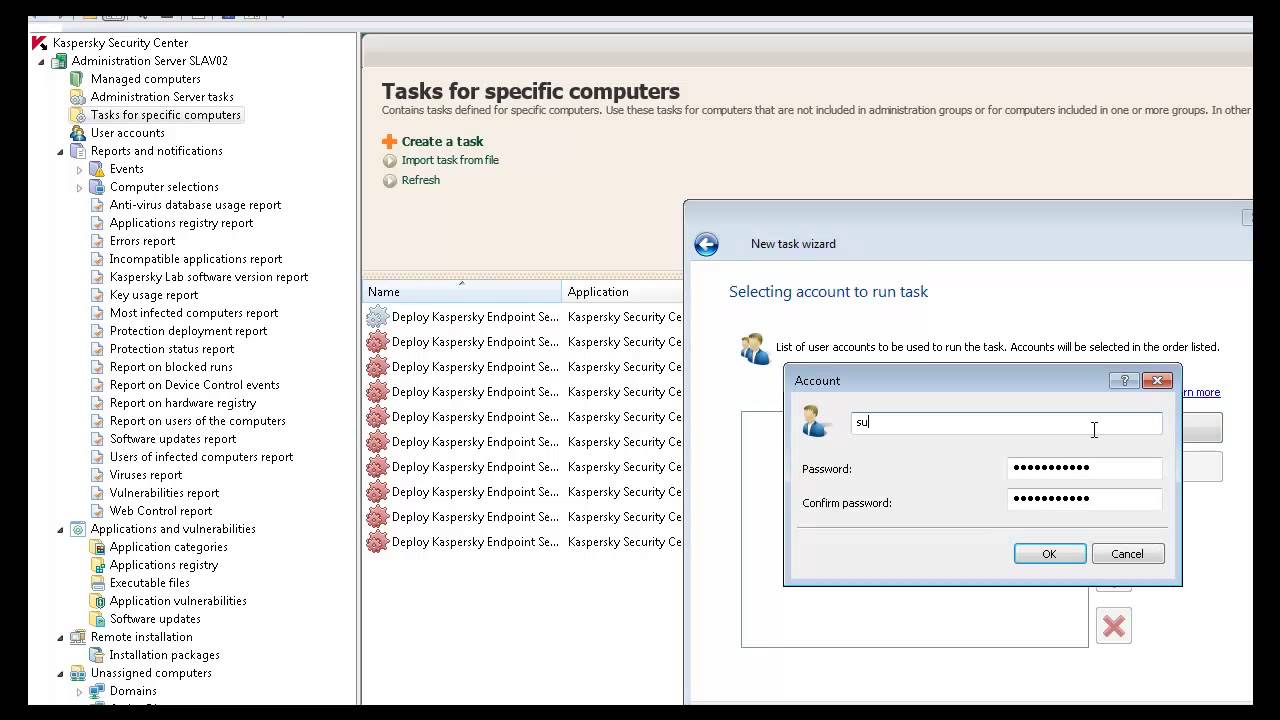
These days many people face the problem of removing the antivirus or internet security software’s from their system completely. May new security suites and antivirus software’s emerge and people slip on to them for many reasons. Recently i installed the Eset Nod32 Smart Security in my windows 7 system and later i thought of uninstalling it but even after trying many times the uninstall of nod32 was not complete. The software went irremovable from the system. After trying a lot i was able to remove nod32 from the system. Are you too facing a similar situation like Eset Nod32 Uninstaller not working, Nod32 cant be removed etc? Here are 3 ways to Uninstall/ Remove Nod32 from the System completely.
Method 1 : Doing the Usual Uninstall of Nod32
First of all try running the uninstall tool of nod32 with administrative privileges. For this right click Ese Uninstall tool from start menu and select Run as Administrator in Vista/ Windows 7. Else follow the below step.
- Go to the Control Panel and select Add or Remove Programs and run the Nod32 uninstaller from there. For Windows 7 Users type this in the Address Bar of Windows Explorer. Control PanelAll Control Panel ItemsPrograms and Features it will directly take you to the Add or Remove Programs area.
- Right Click Eset Smart Security / Eset Antivirus and choose Change and choose Remove and continue with the uninstallation Process.
If This normal uninstall or removal of eset nod32 didnt work then try Method No. 2
Uninstall Kaspersky Endpoint Security 10 Without Password Key
Method 2 : Uninstalling Nod32 with the Nod32 Removal Tool
The removal tool for nod32 is made for situations where you cant uninstall the software by normal methods.
- Download Eset Nod32 Removal Tool.
- Right Click the Nod32 Removal Tool icon and choose Run as Administrator in Vista/ Windows 7. XP Users just need to run the tool.
- Now Restart Your Computer for the changes to take effect. In most cases this method will uninstall nod32 from your system completely.
If Method 2 also fails for you then try the Last, Method No. 3
Method 3: Manually Removing Nod32
You should try this method iff the above two method fails. (Here i assume you have installed your operating system in the C drive if not change the drive letter accordingly).
- Start Your Computer in Safe Mode.
- Type Regedit in the start Menu (Xp users press [win] + [R] and type regedit).
- Delete the Following keys one by one.
- HKEY_CURRENT_USERSoftwareESET
- HKEY_LOCAL_MACHINESoftwareESET
- HKEY_LOCAL_MACHINESoftwareMicrosoftWindowsCurrentVersionRunegui
- (For XP Users) browse to C:Windowsinf and delete the file INFCACHE.1 (Make sure Show Hidden Files andFolders option is enabled from the Folder Options)
- (For Vista and 7 Users) Browse to C:WindowsSystem32DriverStore and delete INFCACHE.1
- Now restart your computer.
- Next Remove the Following folders from your system.
- (For XP Users)
- C:Program FilesESET
- C:Documents and SettingsAll UsersApplication DataESET
- C:Documents and Settings%USER%Application DataESET
- (For Vista and 7 Users)
- C:Program FilesESET
- C:UsersAll UsersESET
- C:UsersAll UsersApplication DataESET
- C:ProgramDataESET
- Also delete any other eset folders if found. Just do a search for Eset in windows search and you can find any other folder if it is there.
Uninstall Kaspersky Endpoint Security 10 Without Password Download
Now, Eset Nod32 will be removed / uninstalled completely from your system.